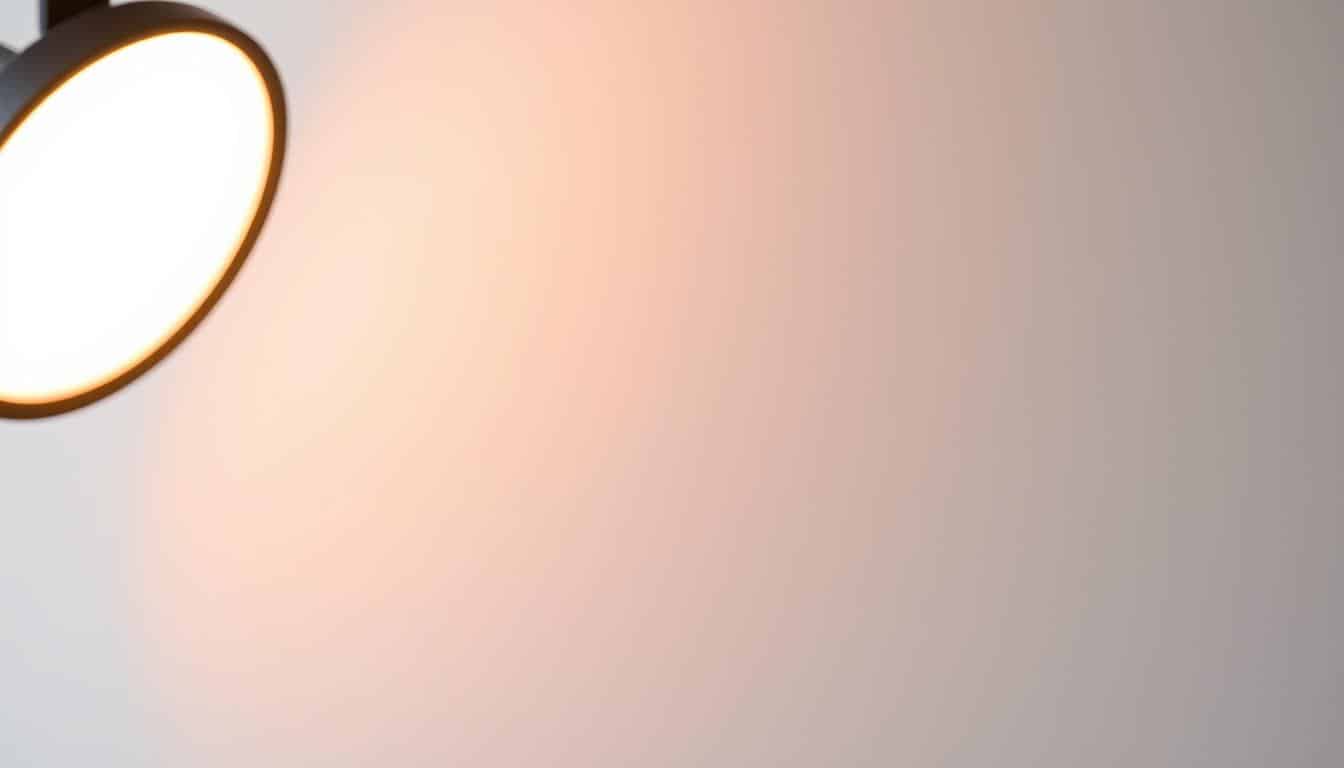In today’s remote working world, a tidy and professional meeting background is crucial. It helps make a good impression. A background without clutter keeps people focused on you, not distractions.
Choosing a simple or professional background shows you’re serious and clear. If you want to show off your personality, use slight branding or professional designs. This keeps things professional.
Anúncios
For any virtual event or meeting, the right space supports your image. It also makes for productive talks.
The Importance of a Professional Virtual Meeting Setup
A professional virtual meeting setup shapes how others see you during online talks. Good visuals and sound leave a strong impression. A clean and tidy background builds trust and respect. With more people working from home, a professional look is vital for engaging talks.
Choosing the right environment is key to connecting well with others. Pick a quiet place with no loud sounds or distractions. Your background should look professional. Avoid messy or inappropriate scenes that could distract. Using custom video backgrounds can make your setup even more professional.
Lighting affects how well you communicate online. Your face should be brightly lit with natural or gentle artificial light. Look directly at the camera to keep eye contact with your audience. These steps help you look trustworthy, making people more likely to engage positively in your meetings.
Elements of an Effective Background Setup for Virtual Meetings
A good background setup improves your meeting’s look and keeps everyone engaged. Aim for key elements that boost professionalism and cut down on distractions. A clean area lets everyone focus on what’s being said and shared.
Choosing the right background colors is key. Go for light greys, neutrals, and soft blues for a professional, calming effect. Stay away from loud reds or busy patterns that distract. Using a green screen helps avoid unwanted visual issues, making your background look better.
How well you’re lit is super important in online meetings. Natural light or a strategically placed lamp can really improve how you appear. Platforms like Zoom’s Immersive View let you and others share a virtual background, making things look unified and sharp.
Set up your space with simple walls, solid sheets, or a bright green screen. Choose virtual backgrounds wisely, picking images that are clear and the right size. Prefer colors like deep navy, heavy cream, or gentle gray. They help everyone stay focused and set the right mood.
C.L.A.S.S.Y. Framework for a Stellar Virtual Appearance
The C.L.A.S.S.Y. framework helps you look your best in online meetings. It covers Camera, Lights, Audio, Setup, Stage, and You. Using these steps, you can improve how you appear online. It makes sure you come across professionally in every part of your virtual presence.
Start with the Camera. Choose a good angle and a clear resolution. A sharp camera and the right position make you look engaging. Lights are also key. They should light up your face well, removing shadows and making things clearer.
Then, there’s Audio. Clear sound avoids confusion and keeps talks smooth. A quality mic, set up right, improves how you sound. Setup is about your space. Make sure it’s neat, showing you’re serious and ready for business.
Stage is about the visual setting, like backgrounds, that captures attention. You, meaning how you fix up yourself and your clothes, it’s important too. It shows you’re putting in effort and feeling confident. By following the C.L.A.S.S.Y. advice, your online meetings will surely get better.
Camera Quality: Enhancing Your Video Presence
Camera quality is key for virtual meetings. A good camera setup boosts how others see you. Laptop cameras just don’t cut it for looking sharp and professional. With an external webcam or DSLR, you’ll shine.
Choosing the Right Camera Setup
Finding the best camera setup can really change your video calls. Something like the Logitech C920 gives you clear 1080p video. It makes for more engaging chats.
Placing your camera at eye level makes conversations feel more natural. Being close to the camera also helps make things more interactive.
Using Apps or External Cameras
Looking for a cheap way to upgrade? Apps like EpocCam let you turn your phone into a webcam. This can really step up your video quality. Using external gear means better focus and lighting, even when the lighting isn’t great. Gadgets like the Coolpo AI Huddle Desk Mate offer 2K video and smart framing features.
Lighting: The Key to a Bright Image
To make your video calls look great, good lighting is key. It makes a big difference in how your virtual meetings look. Place your main light at a 45-degree angle to your face to avoid shadows and get even light. Try to use natural light, but don’t sit with a window behind you to prevent backlighting.
Optimal Lighting Techniques
Soft lighting, like from an LED desk lamp that you can adjust, gives professional results. Ring lights are a top choice for smooth, equal lighting. If you wear glasses, angle the ring light to avoid glare. Use a 3-point lighting setup with a key light, fill light, and backlight for a better video background.
- Control harsh sunlight with sheer curtains to diffuse light.
- Maintain a clean background to complement your bright video presence.
- Utilize the “white screen trick” to improve lighting without expensive equipment.
- Test various lighting arrangements before meetings to find the best setup.
- Evaluate the use of softbox lights for consistent illumination.
Using these lighting tips will help you create a professional and welcoming video environment.
Audio Considerations for Clear Communication
Having good audio is key in online meetings. It’s important to choose the right tools to get clear sound. Here’s some advice on making your audio better for online meetings.
Best Microphone Options for Zoom Calls
Finding a great microphone can make your online meetings better. Here are some options to think about:
- USB microphones for easy setup
- Condenser microphones for clear sound
- Wireless microphones for moving around freely
- Ceiling-mounted microphones for big areas using beamforming tech
- Tabletop microphones for small meeting rooms
Adding wireless systems can make room setups more flexible. Soundbars, which have mics and speakers, can reduce noise too.
Tips for Reducing Background Noise
Making your sound clearer can be easy with these tips. Use them to keep distractions low during meetings:
- Check your audio setup before meetings
- Mute your mic when you’re not speaking or if it’s noisy
- Pick a quiet spot for your meeting
- Wear headphones to avoid feedback and echo
- Put in carpets and curtains to cut down on echo
Using Digital Signal Processors (DSP) makes sound better by handling different audio sources and reducing noise. Keeping your audio gear in good shape and teaching people how to use it will also prevent problems and improve online talks.
How to Optimize Your Virtual Meeting Background Setup
To make your virtual background work well, start by making sure you stand out. You want a good contrast between how you look and your background. This makes you more noticeable in meetings, grabbing everyone’s attention.
Choose simple backgrounds to keep things professional. A plain background keeps people focused on you, not on what’s behind you. Try out different colors and patterns to see what makes you look your best. Stay away from backgrounds that are too busy or look fake.
Gradient backgrounds look professional and are nice to look at. Check how your background looks in Zoom by testing it out alone. Use what you learn to make your background even better.
Looking for a cool background? Try free photo sites like Unsplash, Pexels, and Pixabay. They offer lots of options for Zoom. Or, make your own with Canva templates. Just make sure your image fits the screen right, using a 16:9 ratio.
Keep your background clean and professional. A neat space is key when you’re getting ready for a meeting. Good virtual backgrounds make meetings more interesting and professional.
Creating Your Digital Stage: Background Choices and Setup
Picking the right background is key for any online meeting. A good digital backdrop makes you look more professional and keeps things interesting. By choosing custom virtual backgrounds, you can show off your personality and stay focused on what’s being discussed.
Using Custom Images for Virtual Backgrounds
Custom images can make online meetings look better. It’s smart to use pictures that remind people of an office or relate to your work. This makes you look well put together and keeps your private space hidden. Adding your company’s logo and a bit of your personal style, like art, makes the meeting space welcoming yet professional. Just make sure your background fits the meeting’s purpose and vibe.
Testing Your Background Before Meetings
It’s important to test your background before a meeting starts. Making sure it works well with platforms like Google Meet, Microsoft Teams, or Webex is essential. You should check if the image looks clear and position your camera nicely. Good lighting is important to see you clearly, so aim for natural light and reduce shadows. Keeping the background simple helps keep everyone focused. By trying out backgrounds beforehand, you can ensure meetings go smoothly.
Maintaining Professionalism in a Home Environment
Working from home has its own set of challenges. Having a set space for work helps avoid distractions. It tells you and others it’s time for business. Use virtual backgrounds in meetings to keep things professional. They hide your private space and up your professional look.
For your background, pick something professional or simple. Custom Zoom backgrounds let you show off your company’s style. They make virtual chats fun and keep things professional in emails or team messages. Use GIF, JPG/JPEG, or PNG files for these backgrounds. The best size is 1920 by 1080 pixels.

Keep your workspace quiet and without disruptions. This is key for focusing during meetings. Good lighting makes you and your background look better. If you’re on Zoom, use a green screen for even better backdrop visuals.
By using these tips for remote work, you can show your dedication. Custom backgrounds aren’t just for meetings. You can use them on social media, in newsletters, and on websites. This keeps your professional image the same everywhere.
Conclusion
A good setup is key for effective virtual meetings. The C.L.A.S.S.Y. framework points out the big parts of this: camera placement, lighting, audio, setup, stage presence, and how you look. These elements make your professional image better and make your communication clearer.
Putting your desk by a window gives you soft light. Good equipment, like mics and cameras, improves your virtual meetings. A clean and professional background helps the meeting’s flow. You can upgrade your setup for $712 to $1,096, which is a worthy investment.
Preparation and presentation are super important for your virtual space. Taking time to improve your meeting environment makes it engaging. With these tips, you’ll be ready to stand out in online meetings.
FAQ
What are the key components of a professional virtual meeting setup?
How can I improve my camera quality for online meetings?
What lighting techniques should I use for my virtual meetings?
What type of microphone is best for online meetings?
How can I select the right background for my virtual meetings?
What strategies can help me reduce distractions during remote work?
What does the C.L.A.S.S.Y. framework include for enhancing virtual presence?
How do I test my virtual meeting setup before going live?
Conteúdo criado com auxílio de Inteligência Artificial