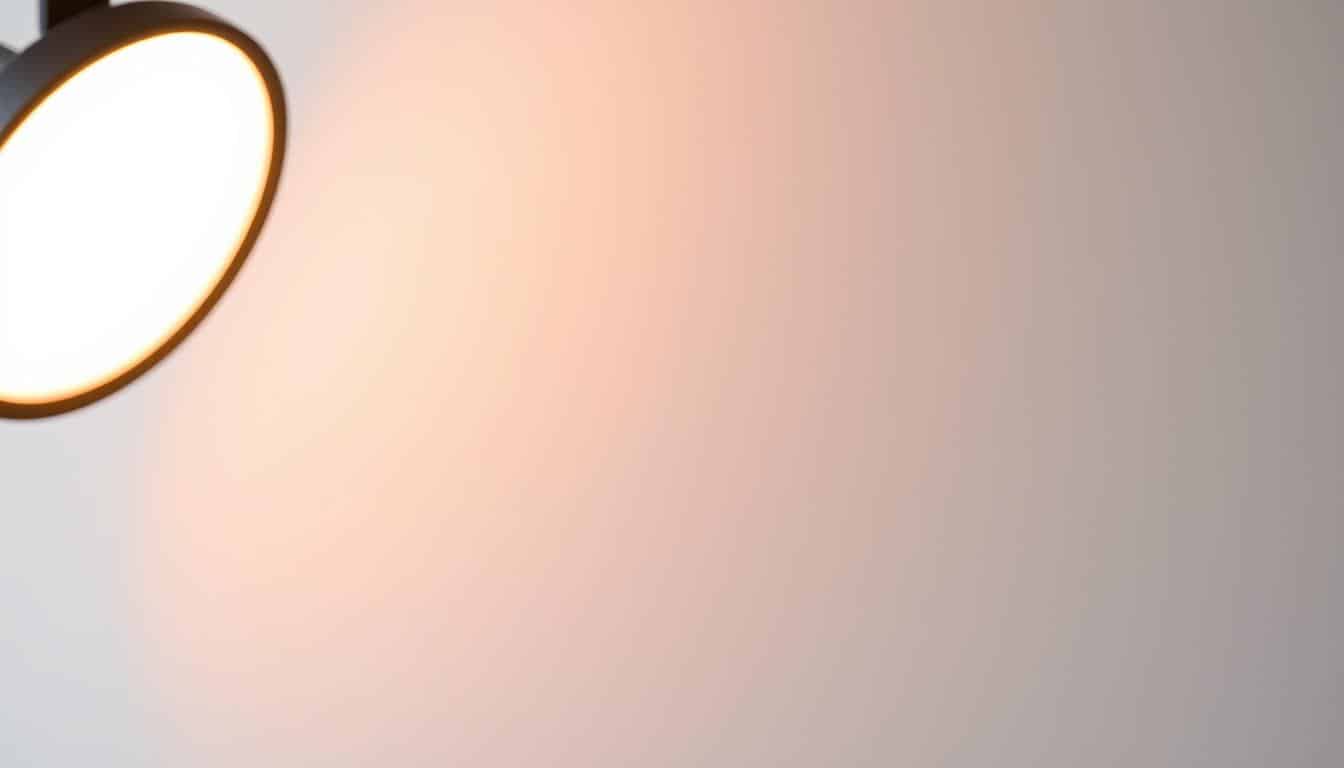A good webinar background setup makes your online event look professional. It makes the visuals more appealing and keeps the audience focused. In this guide, we’ll share key webinar tips on creating effective backgrounds. You’ll learn how to pick the right colors and customize your visuals to match your topic. Our goal is to provide you with everything you need to make your engaging webinar backgrounds.
Understanding the Importance of Webinar Backgrounds
Webinar backgrounds play a crucial role in online meetings today. A good background sets the stage, creating a professional vibe that boosts engagement. The visual setting influences how attendees see the presentation. A well-chosen background builds credibility and keeps the focus on the speaker.
Anúncios
Choosing the right backdrop shows off your brand’s personality and connects with your viewers. Adding small details, like a logo on a coffee cup, adds professionalism. These touches make the audience think positively of your brand and help meet branding goals.
When more than one person presents, having them in different colored clothes with the same background looks unified. Experts suggest using a real background rather than a digital one for a more genuine look. For beginners, starting with a simple room setup allows for easy improvements over time to look more professional.
Using sharp, high-quality images for your background matters a lot. The ideal size is 2900 by 1350 pixels with a clarity of 300 pixels per inch. When your setup works well with your laptop, adding things like media players and Q&A sections is smoother. Designing backgrounds with your brand’s logos, colors, and fonts makes your webinar look cohesive and polished.
Key Elements of a Professional Webinar Background
A professional webinar background should be clear, simple, and match your brand’s style. It should have:
- Clean Background: Keep it minimalist for a professional look and to keep the focus on you.
- Proper Lighting: Good lighting is key. It makes you visible and avoids distracting shadows.
- High-Resolution Images: Use clear, high-quality images to keep your webinar looking sharp.
- Avoid Busy Patterns: Choose simple backgrounds to keep the audience focused on what you’re saying.
- Branding Elements: Use brand colors and logos to make your webinar memorable.
- Clothing Consideration: Wear colors that stand out from your background for better visibility.
- Use of Green Screen: A green screen can make your background look even more professional.
WebinarGeek helps you use blurred or custom images for better visuals. Tools like mmhmm.app add effects and camera adjustments. They make webinars more dynamic and engaging.
Choosing the Right Background: Colors and Textures
Choosing the right colors and textures for a webinar background is key. It shapes how the audience feels. Colors that contrast well with the presenter make sure they are seen.
For a good match, think about the presenter’s hair and clothes against the background. The right chair color is also important. A matching color scheme makes everything look better.
Some colors, like rich navy or heavy cream, make the atmosphere warm and professional. Light blues or greens can make a space feel more relaxed. These choices affect how the audience feels and sees the presenter. Background textures should add depth but be gentle. Too complex and they take away from what’s being said. However, a nice gradient can make things pop.
Matching the background with the talk’s theme is smart. It can be clean and professional or inspired by nature. The key is that it fits the overall vibe. For homemade backgrounds, use solid materials and colors that look good on camera. Virtual backgrounds are easy and hide messes but can still show personality.
Background Setup for Webinars: Best Practices
Setting up the right background for webinars is key. It makes things look professional. Stick to simple, bright scenes that match what you’re talking about. Using high-quality images or items showing off your brand enhances your visuals. This helps get your message across clearly.
- Use smooth and solid colors that make your presentation pop. This makes sure everyone can see clearly.
- Place your desk so it shows off a good background. This might be shelves of books or a simple wall with nice decor.
- Stay away from busy or game-like backgrounds. They can mess with the professional vibe you want.
- Check your lights before starting. Clip-on ring lights can help get rid of shadows and make the video look better.
- Think about using virtual backgrounds. Sites like Univid have high-quality images that work without a green screen.
By choosing simple and relevant backgrounds, you’ll make a better impression. Make sure your audience focuses more on what you’re saying than on what’s behind you. This leads to a more successful webinar.
Using Virtual Backgrounds: Pros and Cons
Virtual backgrounds spice up webinars by hiding messy rooms. They make things look neat and professional. But, it’s key to weigh their good and bad sides for the best online presence.
These backgrounds let you get creative. You can match them to your webinar’s theme or go for fun options like stars and planets. This choice brings life to discussions. Plus, you can add logos or special designs for branding, using tools like Ecamm Live to include graphics and sounds.
But, virtual backgrounds aren’t perfect. They often have technical hitches like lags or updates that can seem unprofessional. Sometimes, part of you might vanish on screen. Also, they can hide your real-life interests, making things feel less personal.
To make your background look better, use a green screen. It blends the background smoothly. If you need to use one, try the Zoom Blur Background feature. It keeps things looking professional while cutting down on distractions.
Incorporating Branding into Your Webinar Background
Adding branding to webinar backgrounds makes your presentation more effective. When you use branded backgrounds, you help align your brand and strengthen its visual identity for viewers. Placing your logo at the top-left ensures it’s always visible, enhancing brand recognition during your webinar.
It’s crucial to keep your message consistent. Make sure your webinar reflects your brand’s voice and what it stands for. This method helps create a unified experience that sticks with your audience. Use your brand’s colors, styles, and logos consistently in all materials. Services like Demio let you customize backgrounds to bring your brand to life.
After the webinar, keep your brand in participants’ minds with branded follow-up emails and surveys. Think about using virtual backgrounds with your brand’s colors or logo for a sleek look.
Boost brand recognition by adding your logo to the webinar lobby and sign-up page. Using your brand colors and fonts everywhere, including the backdrop and interactive tools, boosts your marketing. With tools like Riverside, you can add your logo to the lobby and edit videos to fit your brand. Zoom also lets you upload logos and banners, keeping your webinars on-brand, even with format requirements.
Using branding well in webinars makes your viewers remember and stay loyal. By following these tips, your webinars can show off your brand perfectly and create a strong visual identity.
Pre-designed Templates vs. Custom Backgrounds
Choosing between pre-designed templates and custom webinar backgrounds affects your presentation’s success. Pre-designed templates offer a quick fix. They are perfect for coaches or entrepreneurs and have easy drag-and-drop features. This makes creating a professional look simple and fast.
Custom webinar backgrounds, however, allow for more creativity. Presenters can change images, colors, and fonts to match their brand. Platforms like Riverside make it easy to use custom backgrounds. This gives your webinar a personal touch.
Think about your audience and the webinar’s goal when picking a background. Pre-designed templates are good for speedy setups. But custom backgrounds let you show off your brand’s unique personality. Tools like Zoom and Demio also let you customize logos and registration pages for a consistent brand look.
Remember, quality is key. Custom designs should look good on any device. Stick to your brand’s style guide to keep things professional, whether you use templates or custom backgrounds.
High-Quality Visuals: Stock Photos and Graphics
Adding top-notch visuals makes any webinar much better. Using stock photos gives you access to many images that can make your presentation look professional. Sites like Shutterstock and Freepik offer lots of stock images for various topics. These visuals help explain complex ideas and support your presentation’s main point.
Choose visuals that match the webinar’s theme. Pick images that reflect the audience or the main topic to keep people interested. Using soft gradients in your graphics can bring a modern feel without overdoing it. This keeps your webinar looking neat.
If money is tight, Fiverr can help with affordable custom visuals. Livestorm also has over 100 free virtual backgrounds. This means you can get high-quality visuals without spending more. Blurred backgrounds can hide distractions, focusing attention on the speaker and the important content.

How to Customize Your Webinar Background
Customizing your webinar background makes your presentation stand out and keeps your audience interested. Begin by picking the right tools for making your background, like Canva, Adobe Photoshop, or Figma. These programs help you design unique backgrounds that match your presentation’s theme.
A well-chosen virtual background uses solid, smooth colors. It makes your webinar look more professional without taking attention away from you. Websites like Unsplash and Pexels offer free, high-quality images to use in your designs.
If you prefer an easier way, platforms like Univid offer virtual background features built in. You won’t need a green screen, and you can easily work with popular platforms like Zoom, Google Meet, and Microsoft Teams. Make sure to test your background before your webinar to ensure it looks good and fits your brand well.
Learn about different file types, such as PNG for transparent backgrounds and JPEG for high-quality, colorful images. Using the right type can help make your webinar more engaging. Choosing your background carefully can help keep your audience focused and interested.
Testing Your Background Before the Webinar
Getting ready for webinars means making sure your background looks good. This ensures your setting matches what you want to say. Check your webcam and lighting to make your background clear. Bright natural light or soft ring lights are best because they don’t create harsh shadows. Don’t have the light behind you; it makes the background look bad and unprofessional.
Try out your background with different lights to keep it looking good the whole time. Test it on various devices like computers, tablets, and phones to be sure it looks right everywhere. Doing a practice run lets you spot and fix any background or flow problems in your presentation.
A stable wired internet is key to avoid interruptions from bad connection. Your background should be quiet and still to keep your audience focused on you. Adjust your camera so everything is clear and there are no distracting glares or shadows.
Have extra lights or a camera ready just in case your main one stops working. Use preview features to check your background before you start. For Chrome users, turning on hardware acceleration helps virtual backgrounds work smoothly. Blurring your background is an option to keep people focused on you, not the distractions.
Make sure your internet and all your equipment are working before the webinar. Doing a full test of your setting and setup is a good idea. Tools like the Green Room in EasyWebinar let you do one last check to fix any last-minute problems.
Creating an Engaging Webinar Environment
An engaging webinar environment keeps the audience focused. It’s made better with good background setups and interactive sessions. Using a reliable platform with polls, Q&A, and live chat helps a lot.
Having customizable virtual spaces, like branded rooms, makes the experience professional and immersive. It’s important to make sure people can join easily from their phones. This lets everyone interact smoothly.
Using visuals like slides and videos makes the content relate better to viewers. Telling stories adds depth, making things more memorable. Planning a clear agenda with time for questions and interactions is key for keeping everyone engaged.
Check all technical stuff like audio and video before the webinar to avoid glitches. A clean, well-lit background looks professional. And using a good microphone makes sure everyone hears clearly. Keep slides simple but appealing to keep eyes on the screen.
- Use tools like polls and chat to keep everyone involved.
- Do a live test of tech stuff to make sure the webinar runs smoothly.
How Lighting Affects Your Webinar Background
Lighting is key to how your audience sees your webinar background. The right lighting can make your presentation better and more interesting. It gets rid of shadows and keeps the focus on you, not the background.
Put your main light in front of you or at a 45-degree angle. This stops harsh shadows and makes your message clear. Use diffused lights like lamps or ring lights for soft, even light. Light that feels like daylight is about 6000K. For a warmer look, go for 2700K.
Make sure you have enough light for your space. Try using a two-point or three-point lighting setup. This includes a main light, a fill light, and maybe a backlight. Adjustable LED lights or ring lights are good choices. Use curtains or blinds to control natural light so you’re not too bright or too dark.
Good lighting is super important for your presentation. Bad lighting can make you look like a shadow. This makes it hard for people to feel connected. A clip-on ring light can really help your video look better. Always check your lighting on your webinar platform before you start. This helps you look your best.
Conclusion
The background of your webinar is key to a great presentation. Keep it simple and professional to match your brand. This helps make your message clear and keeps your audience focused. This article shared important tips like setting clear goals, picking interesting topics, and making a detailed plan. These steps are essential for a great webinar.
Using tools like StreamYard On-Air can make your webinars better with top-notch streams and options to customize your branding. Adding things like live polls and Q&A sessions makes your viewers feel more involved and interested. Your webinar should start with an exciting introduction, have a well-planned main part, and end with a Q&A and a short summary that goes over your main points.
Following these guidelines will create a welcoming and engaging space for your audience. The tips given will help you host webinars that stand out, are memorable, and have a big impact.
FAQ
Why is the background important for webinars?
What are the key elements of a professional webinar background?
How does color selection affect audience engagement?
What are the best practices for setting up a webinar background?
What are the pros and cons of using virtual backgrounds?
How can I effectively incorporate branding into my webinar background?
Should I use pre-designed templates or custom backgrounds?
Where can I find high-quality visuals for my webinar background?
How can I customize my webinar background?
Why is it important to test my background before the webinar?
How can I create an engaging environment during my webinar?
How does lighting affect my webinar background?
Conteúdo criado com auxílio de Inteligência Artificial